Telegram CO
-
Group
 20,767,415 Members ()
20,767,415 Members () -
Group

Major Community
18,725,682 Members () -
Group

tapswap community
16,844,673 Members () -
Group

Notcoin Community
15,713,432 Members () -
Group

Yescoin
13,929,341 Members () -
Group

DOGS Community
13,675,235 Members () -
Group

Whale Chanel
13,254,910 Members () -
Group

Whale Chanel
13,031,569 Members () -
Group
-
Group

DOGS Community
10,795,419 Members () -
Group
-
Group
-
Group
-
Group

Топор+
8,994,504 Members () -
Group

GOATS Channel
8,752,917 Members () -
Group

Proxy MTProto
8,739,832 Members () -
Group

Топор+
8,474,719 Members () -
Group

Топор+
8,472,018 Members () -
Group

Топор+
8,410,207 Members () -
Group

Топор+
8,404,538 Members () -
Group

Топор+
8,388,076 Members () -
Group

Топор+
8,371,909 Members () -
Group

Топор+
8,371,906 Members () -
Group

Топор+
8,317,358 Members () -
Group

Activity News
7,848,219 Members () -
Group

Not Pixel Channel
7,734,196 Members () -
Group

Trending Apps
6,790,967 Members () -
Group

Offerzone 2.0
6,462,975 Members () -
Group

OKX Новости
6,387,488 Members () -
Group

Bits Community
6,351,978 Members () -
Group

Money & Crypto News
6,022,745 Members () -
Group

Proxy MTProto | پروکسی
5,799,980 Members () -
Group

Trending Apps
5,605,053 Members () -
Group

Major Foundation
5,544,422 Members () -
Group

Communities
5,505,729 Members () -
Group

Wallet News
5,504,363 Members () -
Group

Popcorn Today 🍿
5,308,858 Members () -
Group

Money & Crypto News
5,205,136 Members () -
Group

Money & Crypto News
5,197,392 Members () -
Group

Trade Watcher
4,952,912 Members () -
Group

Money & Crypto News
4,835,296 Members () -
Group

Blum Memepad
4,820,497 Members () -
Group

Venture Capital
4,809,755 Members () -
Group

Offerzone
4,520,574 Members () -
Group

Startups & Ventures
4,432,045 Members () -
Group

خبرفوری
4,419,006 Members () -
Group

Москвач • Новости Москвы
4,321,839 Members () -
Group
-
Group

HashCats Official Channel
4,245,331 Members () -
Group

Trade Watcher
4,203,936 Members () -
Group

Caps Community
3,981,296 Members () -
Group

Trade Watcher
3,977,817 Members () -
Group

Bollywood HD Movies Latest
3,843,576 Members () -
Channel
-
Group

HD Print Movies ✔️
3,705,693 Members () -
Group

Venture Capital
3,696,981 Members () -
Group

Master Hindi Movies Tandav
3,686,512 Members () -
Group

JETTON Token EN
3,673,204 Members () -
Group

GameFi.org Announcement Channel
3,644,428 Members () -
Group

Startups & Ventures
3,623,244 Members () -
Group

Trade Watcher
3,509,770 Members () -
Group

Startups & Ventures
3,450,135 Members () -
Group

ONUS Announcements (English)
3,442,156 Members () -
Group

GAMEE Community
3,428,272 Members () -
Group

Новости Crypto Bot
3,424,676 Members () -
Group

Startups & Ventures
3,391,280 Members () -
Group

Trade Watcher
3,310,649 Members () -
Group

Trade Watcher
3,303,319 Members () -
Group
-
Group

Crypto Insider
3,245,852 Members () -
Group

Crypto Insider
3,238,798 Members () -
Group

SpinnerCoin
2,950,528 Members () -
Group
-
Group

Offerzone 3.0
2,781,237 Members () -
Group

Amazon Prime Videos
2,736,590 Members () -
Group

🎬HD MOVIES NEW
2,734,638 Members () -
Group

Николаевский Ванёк
2,701,821 Members () -
Group

Москвач • Новости Москвы
2,642,456 Members () -
Group

AliBaba Loot Deals
2,630,054 Members () -
Group

melobit | ملوبیت
2,526,820 Members () -
Group

Lost Dogs Co Eng
2,501,778 Members () -
Group
-
Group

AliBaba Loot Deals
2,436,821 Members () -
Group

Crypto Bot News
2,386,067 Members () -
Group

AliBaba Loot Deals
2,348,281 Members () -
Group

Baby Doge Announcements
2,301,525 Members () -
Group

کانال بانک موزیک | آهنگجدید
2,258,163 Members () -
Group

📺 HD PRINT MOVIES ✔️
2,220,403 Members () -
Group

TON App Channel
2,193,721 Members () -
Group

$WATER | SOL MEMECOIN
2,181,895 Members () -
Group

NEXTA Live
2,170,609 Members () -
Group
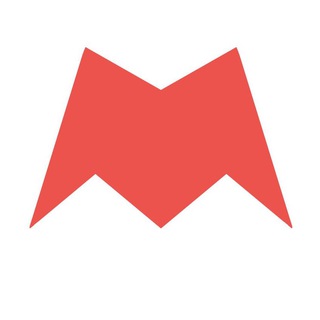
Новости Москвы
2,170,571 Members () -
Group

Movies Temple 🎬
2,153,874 Members () -
Group

Banknifty Nifty
2,126,236 Members () -
Group

Quotex Trading
2,090,807 Members () -
Group

احمد علي | Ahmed Ali
2,086,376 Members () -
Group

Offerzone ✪
2,082,600 Members () -
Group

Quotex Trading
2,077,481 Members () -
Group
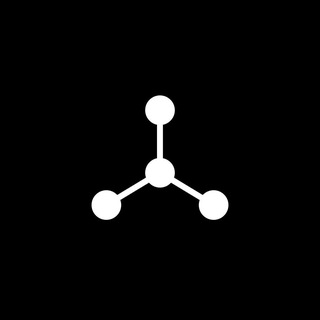
SpinnerCoin
2,072,484 Members () -
Group

Sarkari Result SarkariResult.Com Official
2,068,374 Members ()
On desktop applications, chat folders are displays in the sidebar. In the mobile app, these folders are arranged in tabs that can be easily swiped between. Add Animated Stickers to Images/Videos Customize the Look of Telegram
This update is being rolled out gradually. If your app is not offering you to update, please wait – the new version will become available soon. Share Your Live Location Telegram Night Mode Ambient Chat Folders is one of the best Telegram tricks that you should know and utilize to your maximum advantage. We follow so many channels and groups on Telegram of different kinds, not to mention the individual chats that go into the mix. Having all these chats in one panel makes things much harder to declutter and make sense of. So to solve this issue, Telegram has brought something called “Chat Folders”. This allows you to categorize your chats into different labels and Telegram sort things out for you. As a result, Telegram gets super clean and much easier to manage. I love it!
For times when you may wish to concentrate on your work or just want to keep alerts from certain Telegram chats away to prevent them from becoming distractions, you can choose to mute chats. Yeah, this is exactly what you should use to reign in the annoying chats that keep bombarding you with unnecessary messaging. Depending on your needs, you can choose to mute individual chats for specific time durations like for 1 hour, 8 hours, 1 day, 7 days, or mute until a preferred date and time. Use Hashtags to Organize Your Chatsb Telegram Messenger Tricks To do this, head over to Telegram’s settings by sliding over the hamburger menu from the left of the app. Here, choose ‘Settings’ and then click on ‘Chat Settings’. In this menu, you will see a number of themes and colour options to choose from. Further, you can also change the curve on message boxes and font size. To enable or disable this service, go to “Settings”, “Notification and Sounds”, and swipe down to the “Other” section. You will also find a “Repeat Notifications” option, which you can select as per your convenience.
On WhatsApp and other messaging apps, you can send uncompressed media by changing the media extension to something like PDF or EXE. However, on Telegram, you don’t need to take this hacky route for sending uncompressed media files. Just select your media and tap on the 3-dot menu. After that, choose “Send without compression” and that is it. How awesome is that? This single Telegram trick has saved me so much headache when sharing photos. Send Uncompressed Media without Changing the File Extension
Warning: Undefined variable $t in /var/www/bootg/news.php on line 33